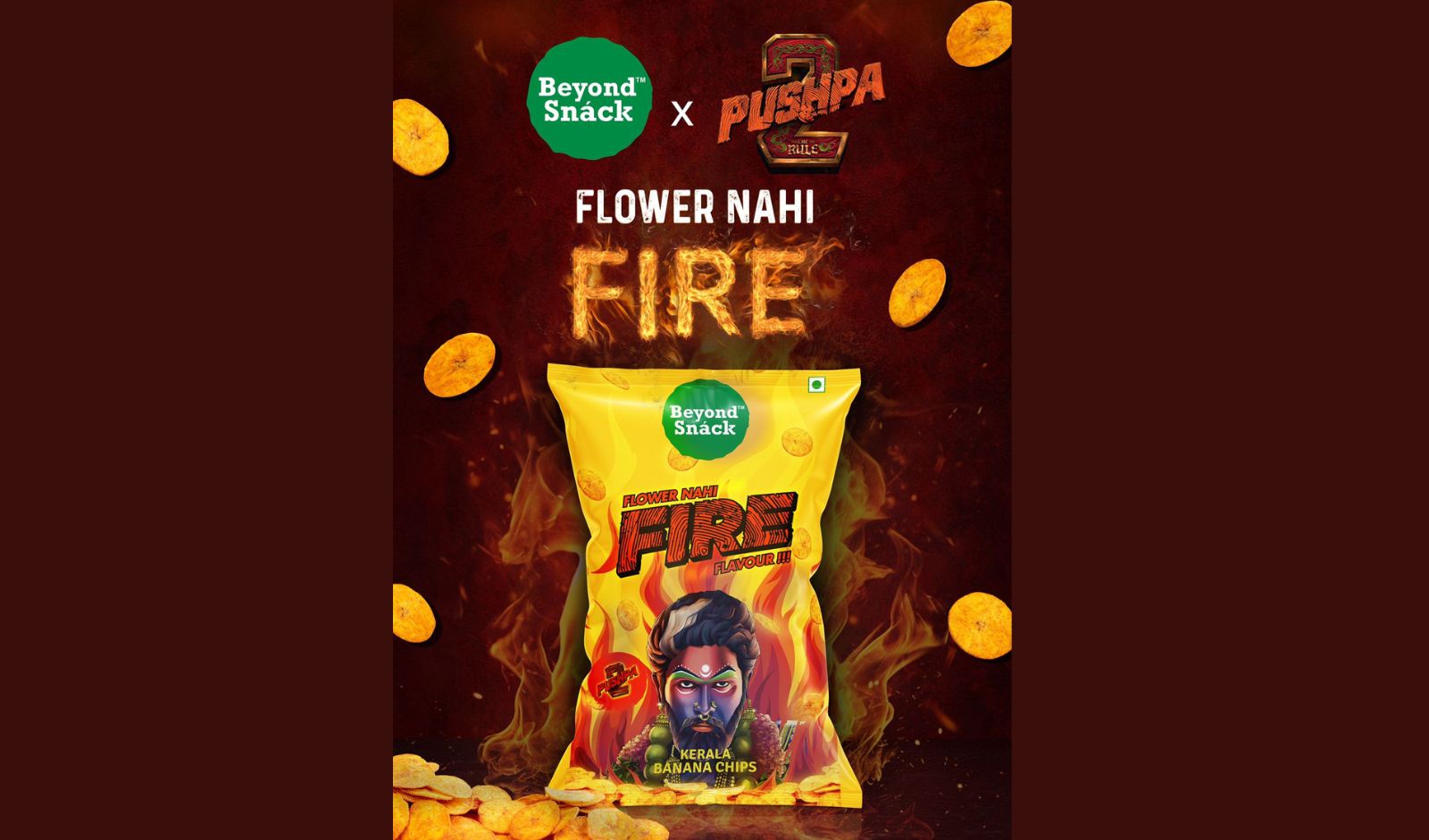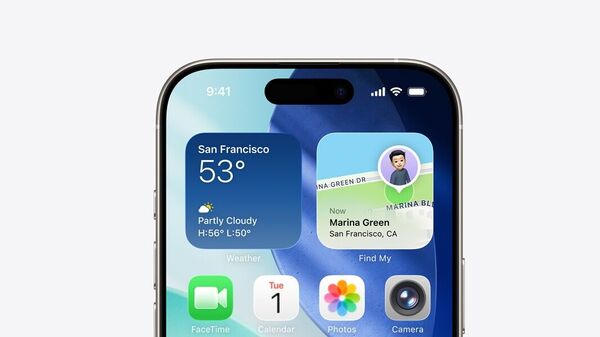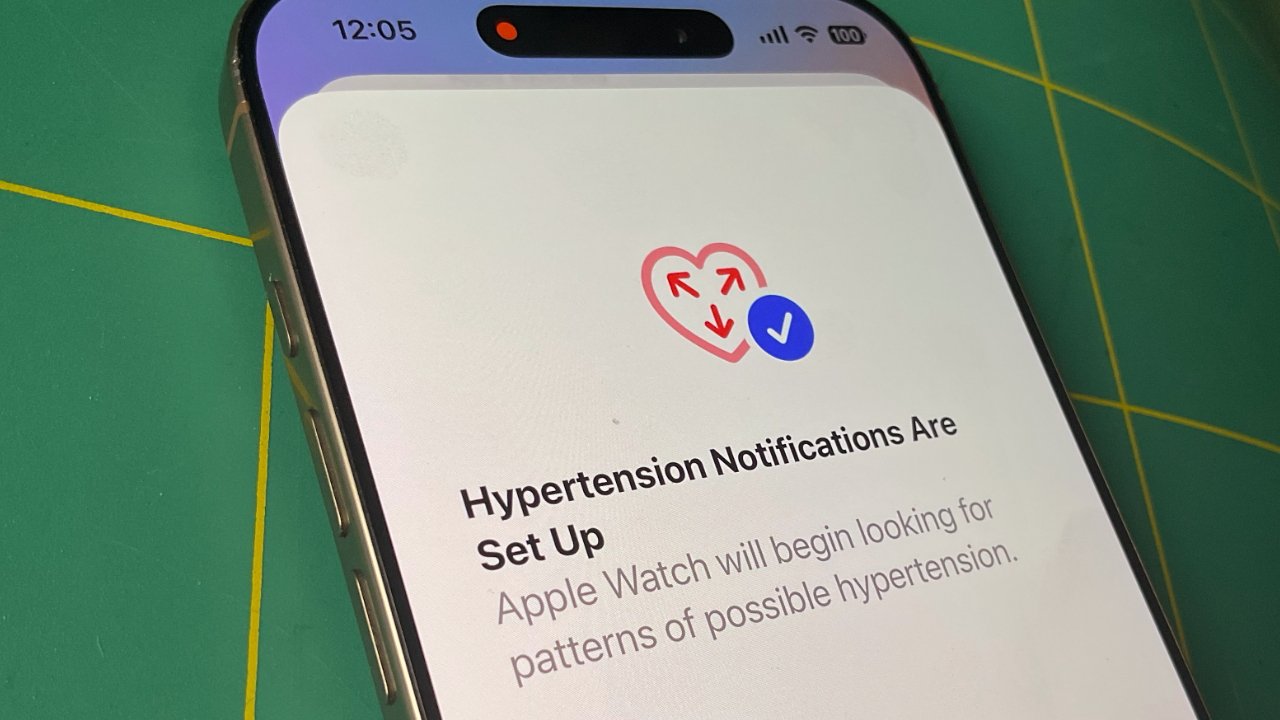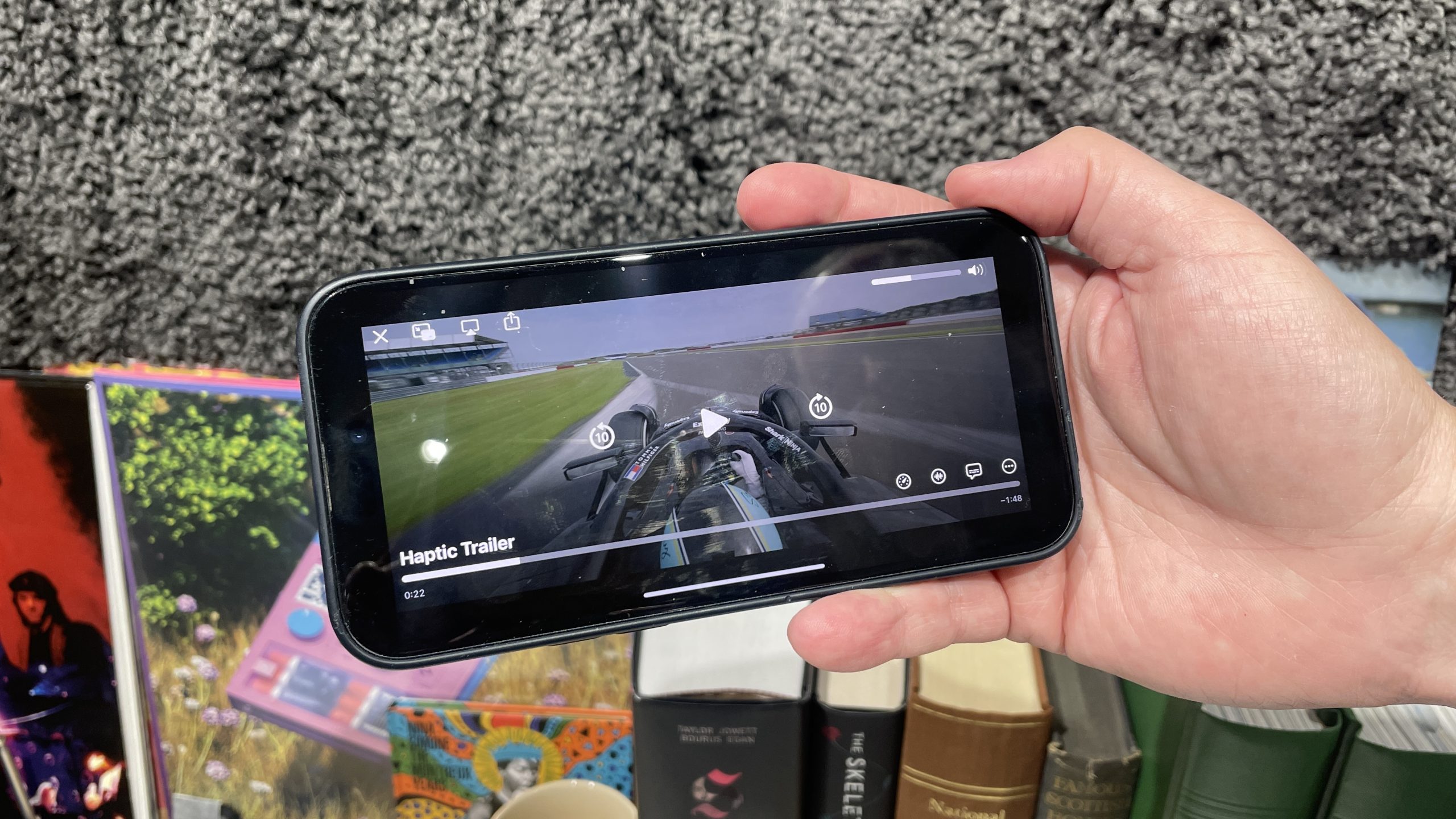# iOS 26: Transforming Apple Calendar with Screenshot Event Creation
iOS 26 represents a major update for iPhone users, showcasing a sophisticated Liquid Glass design and a multitude of improvements across numerous built-in apps. While applications such as Wallet, Messages, and Music have received ample focus, the Apple Calendar app has subtly introduced an impressive feature: the capacity to create events straight from screenshots.
## Creating Calendar Events is Now as Simple as Capturing a Screenshot
One of the most thrilling updates in iOS 26 is the redesigned functionality of screenshots. Instead of being displayed as a small thumbnail in the bottom-left corner, screenshots now default to opening in a fullscreen user interface. Users may return to the old thumbnail style if they wish, but the new fullscreen UI aims to improve usability.
This modification is part of Apple’s larger strategy to embed “visual intelligence” into the screenshot function on all AI-enabled iPhones. A key highlight of this upgrade is the collaboration with the Calendar app.
When users capture a screenshot that contains a calendar event, iOS 26 showcases a handy button at the bottom of the screen labeled ‘Add to Calendar.’ This capability is solely available in the fullscreen UI, meaning users who choose the thumbnail view will need to tap the thumbnail to access it.
## How ‘Add to Calendar’ Functions in iOS 26
The ‘Add to Calendar’ feature works effortlessly, translating the event information visible in the screenshot into a functional calendar entry. By selecting ‘Add to Calendar,’ users receive a preview of the event to confirm that all details are correct. If all appears well, they can simply click ‘Create Event’ to complete the addition.
For those who wish to modify any specifics, an ‘Edit’ button grants access to the standard event creation interface within the Calendar app. This feature is especially advantageous for changing the specific calendar to which the event is being added.
As users adapt to this new system for adding calendar events, it sets Apple’s Calendar app apart from its rivals. Additionally, users favoring third-party calendar applications can still utilize this screenshot feature by entering their calendar account information in the iOS 26 Settings under Apps > Calendar > Calendar Accounts. Although there may be potential data synchronization challenges based on the third-party service, the screenshot feature is still usable.
## Conclusion
The launch of the ‘Add to Calendar’ feature in iOS 26 is a substantial improvement for users who regularly organize their schedules. By streamlining the process of creating events from screenshots, Apple has enhanced its Calendar app’s user-friendliness and efficiency. As users delve into this new feature, it will be intriguing to see how it influences their daily planning and organization.
Read More