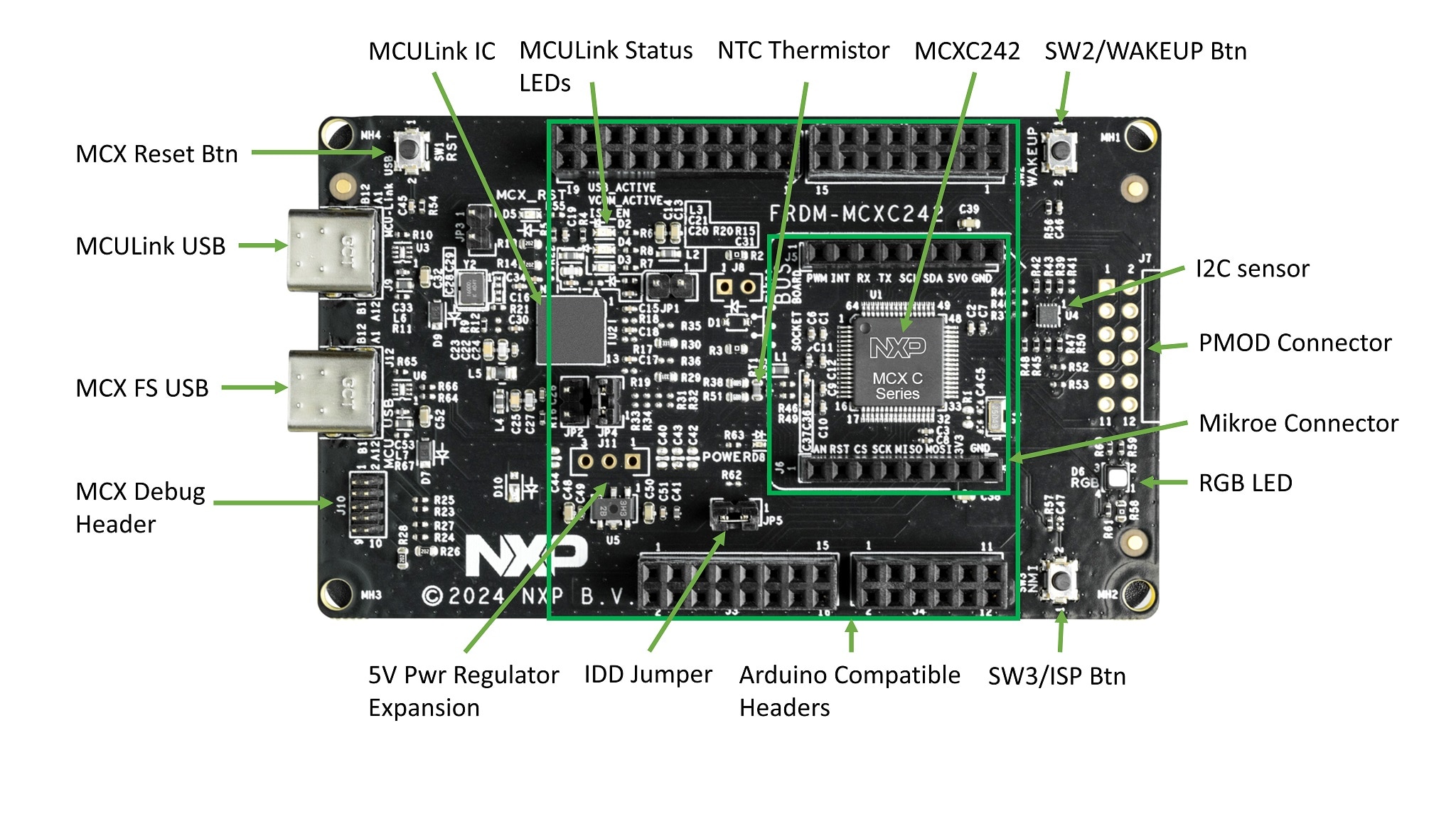
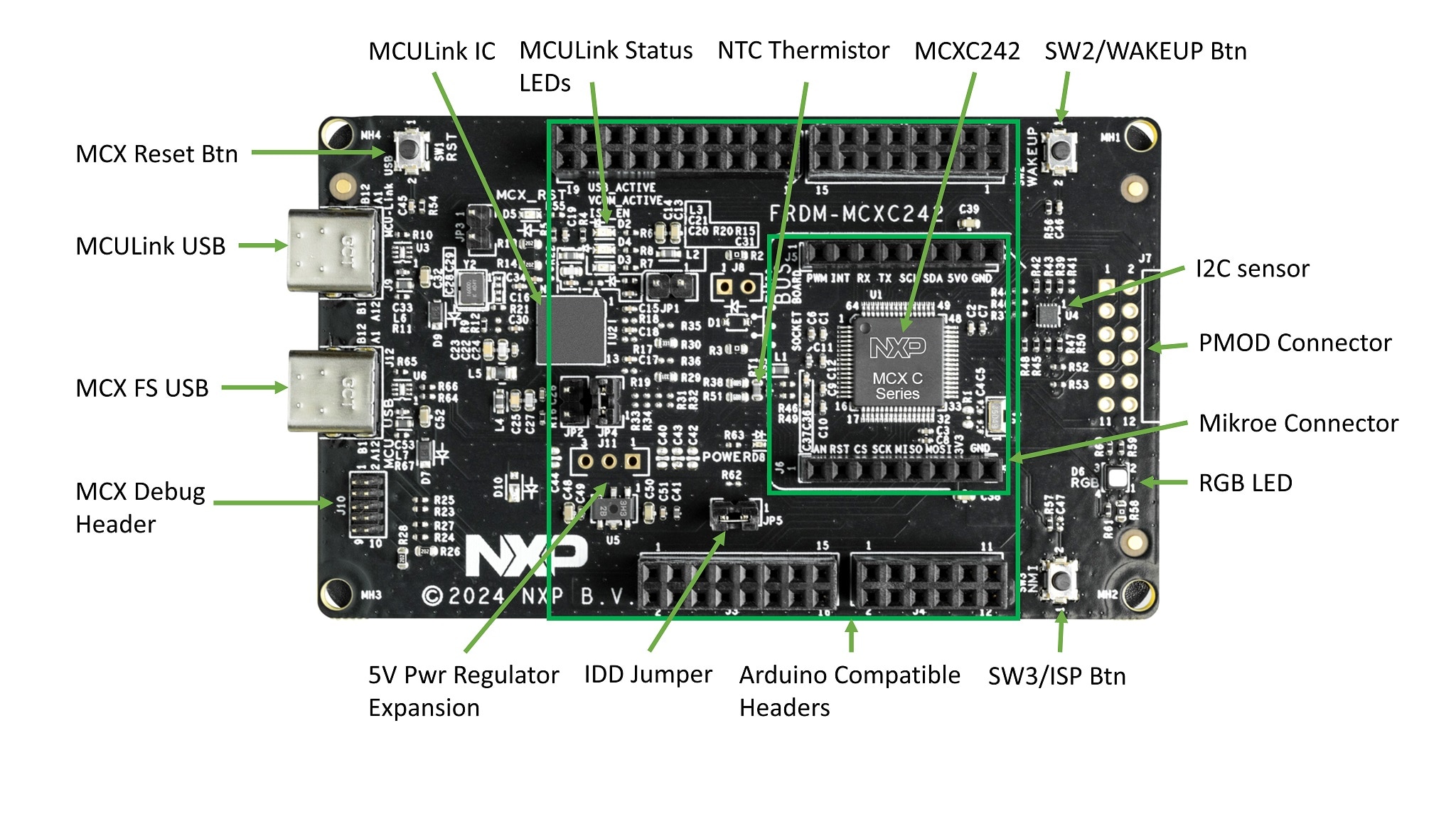
No need to head outside and verify your car’s license plate number and VIN for the umpteenth time. Chrome is launching an upgraded autofill feature that can accommodate additional data types, including identification card numbers. This enhanced autofill begins with support for driver’s license numbers, passport numbers, license plate numbers, and VINs. Google is making this feature accessible now across all regions and languages, with promises of expanded support for more data types in the future.
Chrome’s integrated autofill feature securely retains passwords, payment card information, and addresses, and it is learning some new skills. Google is initiating the rollout of enhanced autofill for Chrome starting today, Nov. 3, thereby enhancing Chrome’s functionalities. The feature collects more information from common form fields, such as a driver’s license number, passport number, or vehicle details.
For those who dislike pulling out their driver’s license to search for their ID number or walking to the vehicle to verify their license plate again, Chrome’s enhanced autofill is here to help. This feature is available for specific forms, supporting the storage of driver’s license and passport numbers as well as vehicle license plate numbers and vehicle identification numbers (VINs). When you fill out these fields for the first time, a prompt will appear suggesting you save that data with Chrome’s enhanced autofill.
“If you opt to enable enhanced autofill, Chrome enhances its comprehension of forms and can autofill the fields more swiftly for you,” explains a support document. “This autofill option can propose saving information when you complete forms, such as your driver’s license, passport, or vehicle data.”
Enhanced autofill is disabled by default in Chrome. To activate it, you’ll need to click the three-dot menu in the browser on a computer and go to Settings > Autofill and passwords. From there, users can select Enhanced autofill and toggle it on.
Google states that this feature is meant to be “private and secure,” and user data is protected with encryption. Prompts suggesting saving supported data types will only show up after you have manually activated the toggle, and you’ll still need to confirm again before it is ultimately added to enhanced autofill.
The company notes that site URLs and content may be shared with Google when you visit a site featuring a form with enhanced autofill enabled. This information is utilized “to provide you with improved autofill suggestions and enhance the autofill experience.”
Users eager to utilize enhanced autofill in Chrome can wait to come across a supported form or manually input it. To do this, click the three-button menu in Chrome for desktop and go to Settings > Autofill and passwords > Enhanced autofill. Here, you will see Add, Delete, and Edit buttons that enable you to manage your saved information.
When you come across a supported field with enhanced autofill data registered in Chrome, a list will show up beneath the field, allowing you to select data to fill in. For instance, you can opt for your own or a family member’s saved driver’s license number. The dropdown will appear similarly to saved passwords, addresses, and other conventional autofill data types.
Enhanced autofill in Chrome is currently available globally, supporting all languages. In the months ahead, Google intends to introduce additional supported data types.