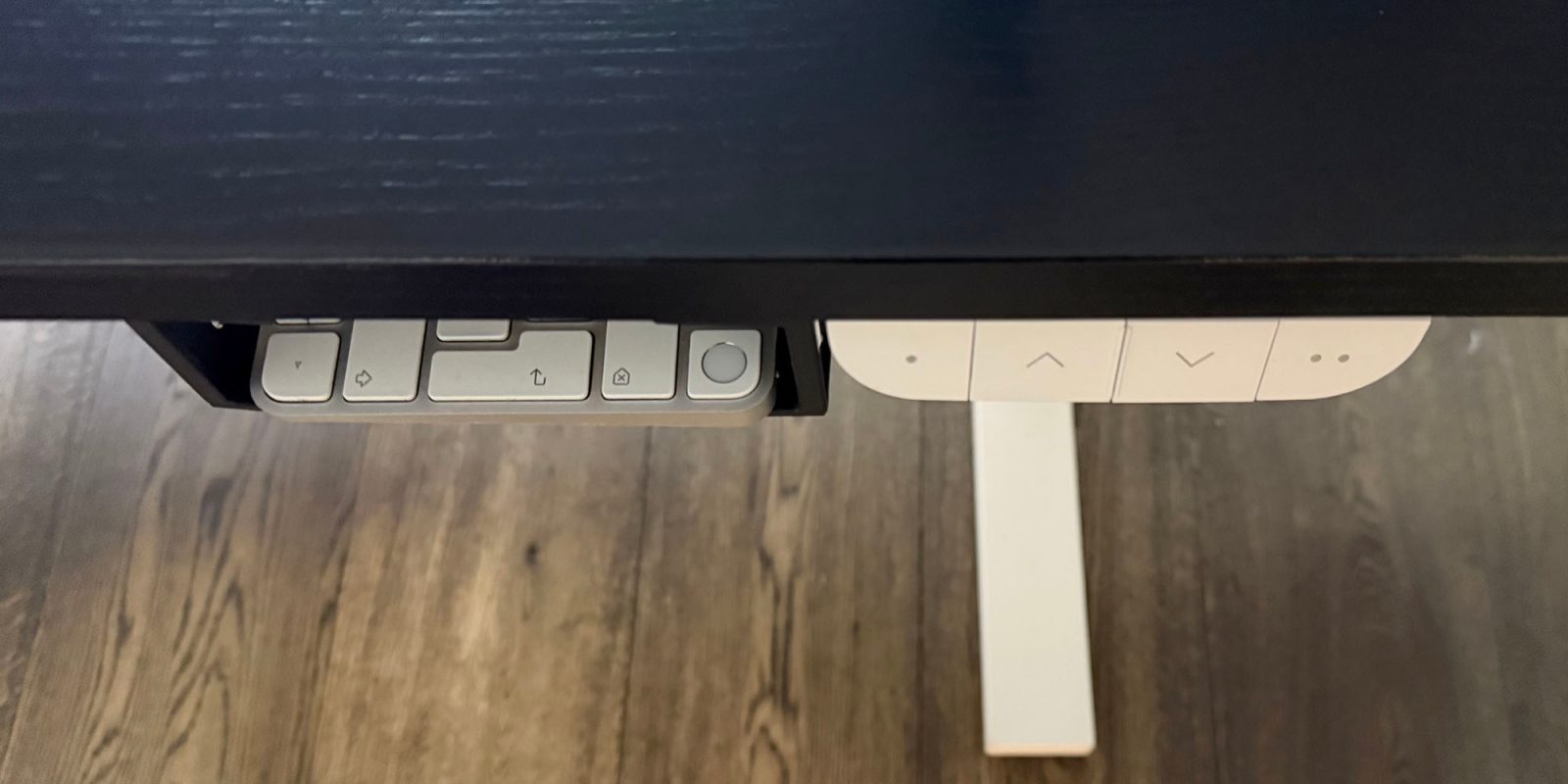
# The Fusion of Mechanical Keyboards and Touch ID: A Practical Approach
Mechanical keyboards have surged in popularity among typists, gamers, and technology aficionados for their tactile feel and longevity. Nevertheless, the shift between various keyboard styles can present obstacles, especially for those who often alternate between mechanical keyboards and chiclet-style options, like those available on MacBook Pros and Apple’s Magic Keyboard. This article delves into the pragmatic challenges associated with this transition and offers an innovative solution for embedding Touch ID functionality within mechanical keyboards.
## The Allure of Mechanical Keyboards
Mechanical keyboards are celebrated for their unique touch and responsiveness. Every key is outfitted with a mechanical switch that delivers tactile feedback, enhancing the typing experience. However, users frequently grapple with the issue of transitioning between distinct keyboard styles, resulting in discrepancies in typing experience and familiarity with layouts.
## The Touch ID Benefit
In 2016, Apple launched Touch ID on the MacBook Pro, followed by its addition to the Magic Keyboard in 2021. This feature enables users to unlock their devices, verify purchases, and approve payments effortlessly. Once accustomed to the ease of Touch ID, many users find returning to keyboards without this feature to be a challenge.
## The Difficulty of Switching Keyboards
For individuals utilizing both a mechanical keyboard and a MacBook Pro, the necessity to alternate between them can be unsettling. The variations in key feel, layout, and functionality can hinder workflow and cause irritation. This problem is intensified for those who depend on Touch ID for swift access and secure transactions.
## An Innovative Solution
To tackle the issue of utilizing a mechanical keyboard while ensuring access to Touch ID, one inventive method involves positioning the Magic Keyboard beneath the desk. This strategy permits users to maintain the mechanical keyboard on the surface while keeping the Touch ID sensor readily accessible.
### Steps to Implement
1. **Acquire Brackets**: Get brackets engineered to support laptops underneath the desk. These brackets can be tailored to accommodate the width of the Magic Keyboard.
2. **Attach the Keyboard**: Fasten the Magic Keyboard to the brackets, making sure the Touch ID button is conveniently located next to the sit-stand desk controls.
3. **Ensure Accessibility**: The depth of the brackets should be approximately 4cm, allowing users to reach the Touch ID sensor without having to pull the keyboard out.
4. **Manage Power**: Think about running a power cable to the mounted keyboard to minimize frequent charging, although users can charge the keyboard as necessary.
## Conclusion
This innovative approach not only maintains the tactile nature of a mechanical keyboard but also preserves the advantages of Touch ID. By installing the Magic Keyboard beneath the desk, users can relish the benefits of both options without sacrificing functionality. As the need for adaptable and efficient workspaces continues to rise, such imaginative modifications are likely to gain popularity among tech-savvy individuals.
What is your perspective on this method? Does it represent a sensible response to a prevalent issue, or does it appear excessively intricate? Share your views in the comments.