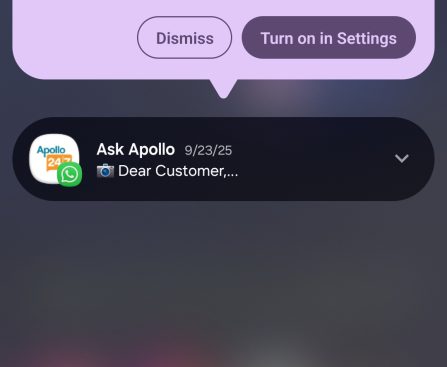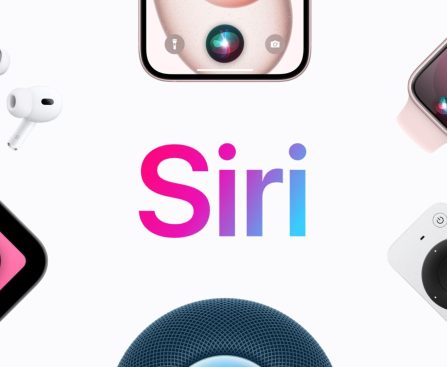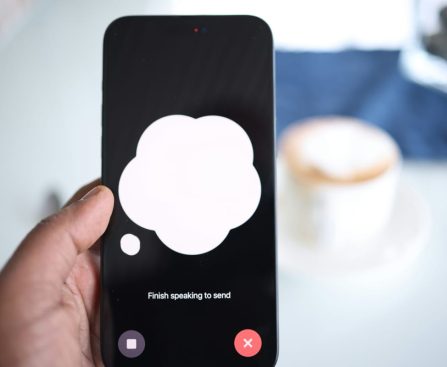Artificial intelligence is among the most significant technological advancements of the decade, with a majority of consumer electronics firms developing new AI functionalities for their products, ranging from chatbots to devices equipped with integrated AI. These advancements will result in more intelligent AI models that drive increasingly sophisticated gadgets, such as smart humanoid robots, many of which are already in conceptual or prototype stages. Various humanoid robots were displayed at CES 2026, including Hyundai’s Boston Dynamics Atlas robot. In contrast to less developed products that aren’t prepared for public launch, Atlas is already in production in advance of its anticipated deployment in Hyundai facilities.
Boston Dynamics stated during CES 2026 that the total Atlas production capacity for 2026 will cater to Hyundai. A strategic collaboration with Google DeepMind was also revealed, intended to “expedite technological progress for next-generation humanoid robots,” according to a Hyundai press release. Google’s DeepMind has been engaging in its own robotics AI research in recent years, including the impressive Gemini Robotics models that aim to enable robots to interact with their surroundings in a more natural manner. Boston Dynamics claims its Orbit platform will empower the Atlas to share acquired skills with other Atlas robots.
Production of the Atlas robots is scheduled to commence at Boston Dynamics’ headquarters, with plans formulated for Hyundai and Boston Dynamics to establish a factory capable of producing 30,000 humanoids each year. The commercial variant of Atlas, showcased on stage at CES, will be utilized for parts sequencing at the Hyundai Motor Group Metaplant America facility in Savannah, Georgia, set to begin in 2028.
Capabilities of the Atlas Robot
Hyundai’s subsidiary, Boston Dynamics, presented an Atlas prototype robot (white model) at the 2026 CES to demonstrate its features, as the commercial version (blue model) was not operational during the announcement. Nevertheless, the two humanoid robots appear nearly identical and can execute similar functions. Boston Dynamics detailed that Atlas’s head is equipped with cameras on all sides for 360-degree vision.
The body’s design of Atlas is also a significant milestone. It resembles a human, complete with a torso, hands, and feet, yet boasts 56 degrees of freedom. This enables the robot to fully rotate its head, torso, hands, and fingers, allowing for more efficient interaction with nearby objects than a human can achieve. Atlas can also rise from a folded position, requiring less space when idle or not performing tasks.
Regarding its operational capabilities, Atlas has a battery lifespan of approximately four hours, thanks to dual battery packs housed in its torso. When the batteries become depleted, the robot will autonomously swap them out. Furthermore, Atlas is water resistant and can function under various weather conditions. Boston Dynamics indicated that the robot can operate within a temperature range of -4° to 104°Fahrenheit. By 2030, “Atlas will also undertake jobs that involve repetitive motions, heavy weights, and other intricate operations,” according to Hyundai.
Atlas nearing commercial release
Standing at 6.2 feet tall and weighing 198 pounds, Atlas possesses a reach of 7.5 feet, with hands featuring tactile sensing in the fingers and palms for dexterity, capable of lifting objects weighing up to 110 pounds. That represents the instant lift capability, while the sustained weight capacity is noted at 66 pounds. Additionally, when Atlas is engaged in heavy lifting, its battery life will be reduced by half, as per Boston Dynamics. Atlas can replace those batteries in three minutes, and the depleted packs can be recharged in one and a half hours.
In other words, Boston Dynamics’ Atlas is significantly closer to commercial deployment than its competitors, including Tesla’s Optimus, the multi-purpose humanoid robot that Elon Musk unveiled in 2024. However, Atlas will not be on the market for general sale in the near future. The robot will first be implemented in manufacturing settings, starting with Hyundai factories. Boston Dynamics has yet to disclose a price for the robot, so those hoping to purchase a humanoid AI robot for chores or assistance with tedious or physically taxing tasks should temper their expectations.