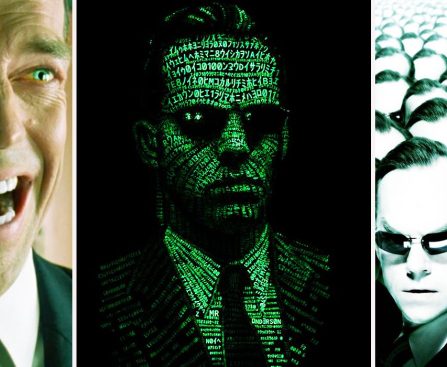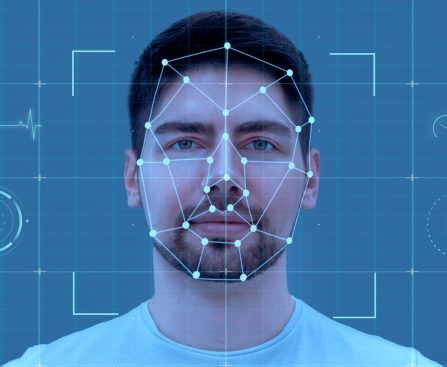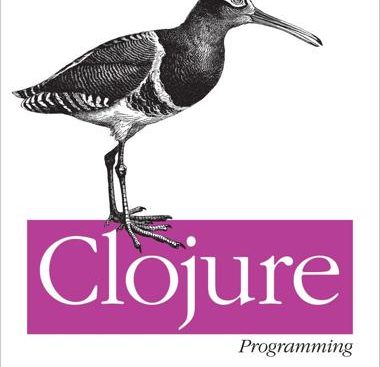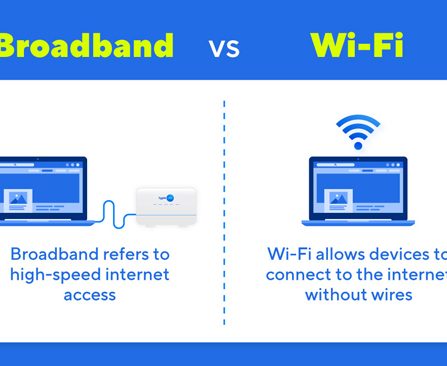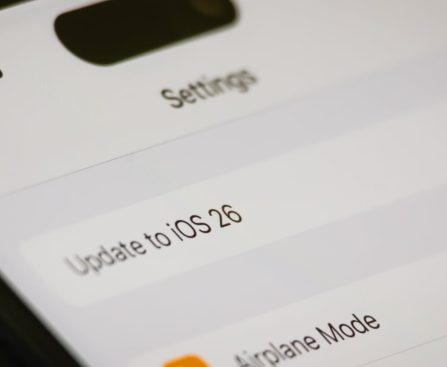Apple is presently encountering considerable obstacles due to a set of 83 suggested security requirements from the Indian authorities. Among these suggestions is a contentious request for smartphone makers to grant access to their source code, particularly for iOS. This stipulation has generated apprehension regarding corporate confidentiality and security threats, as revealing source code could potentially uncover vulnerabilities to malicious entities.
As reported by Reuters, the Indian government defends this requirement by claiming it needs to examine the source code of smartphones to spot and address possible security weaknesses. This initiative has encountered resistance from major tech firms, including Apple, Samsung, Google, and Xiaomi, represented by the industry association MAIT. They contend that such disclosure is impractical due to the ramifications for corporate secrecy and adherence to international privacy regulations.
Aside from the source code stipulation, the Indian government has suggested additional measures, such as requiring manufacturers to notify the government prior to launching significant updates or security fixes. This could impede the prompt deployment of essential updates, ultimately endangering user security.
The scenario has been further complicated by conflicting messages from the Indian government. While certain government documents allegedly endorse the source code disclosure, the IT department has publicly denied that it is actively pursuing source code from smartphone manufacturers, without providing additional details.
Apple has a precedent of resisting similar requests from other governments, including an unwillingness to share source code with the Chinese government and to create backdoors for law enforcement agencies such as the FBI. Given this history, analysts believe that Apple is unlikely to acquiesce to the Indian government’s demands.
As the situation unfolds, the Indian government has signaled that it remains in the consultation stage with tech companies, allowing for possible adjustments to the proposed requirements. Nonetheless, the outcome remains unpredictable as both parties navigate the intricate intersection of security, privacy, and corporate interests.