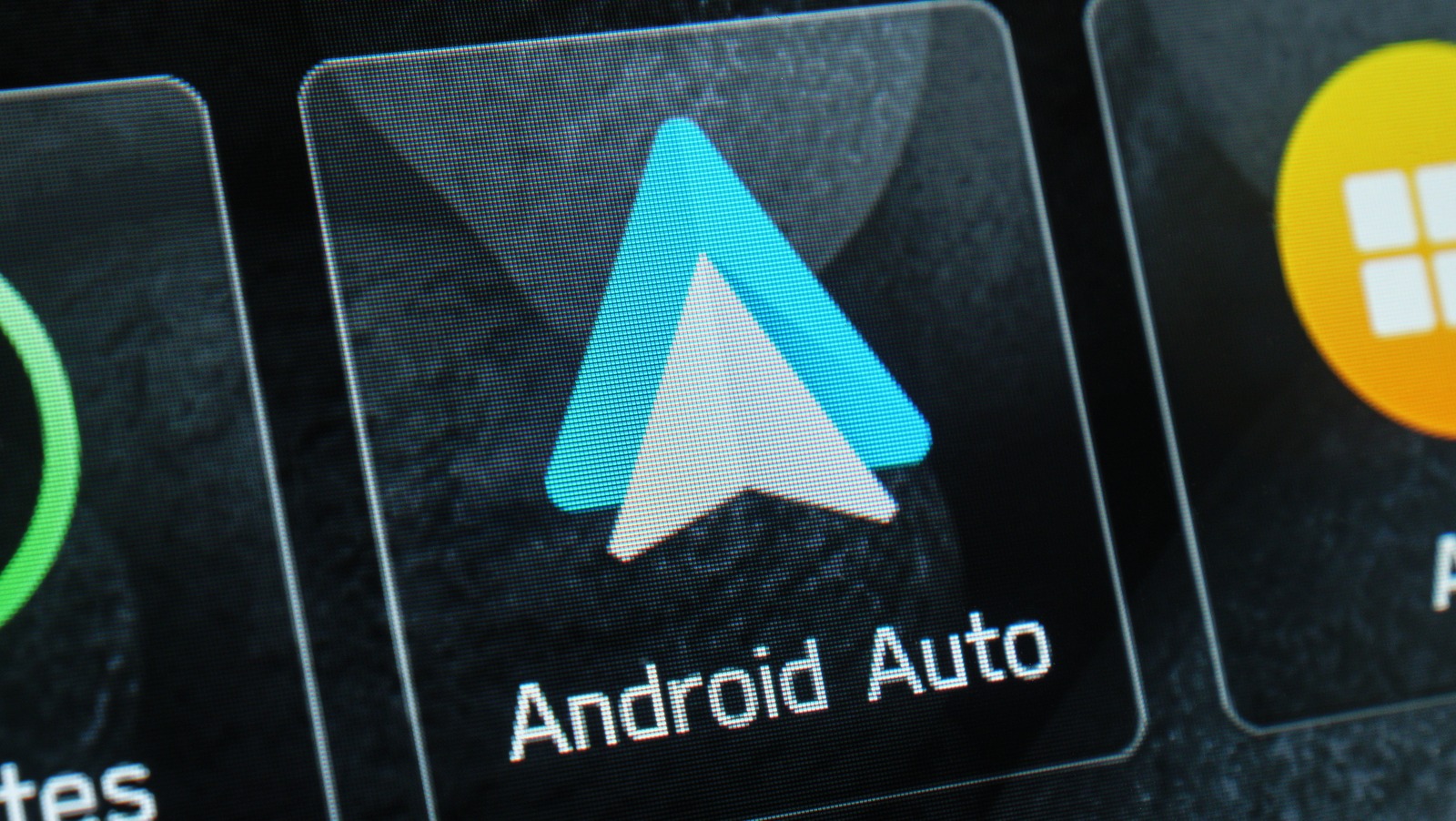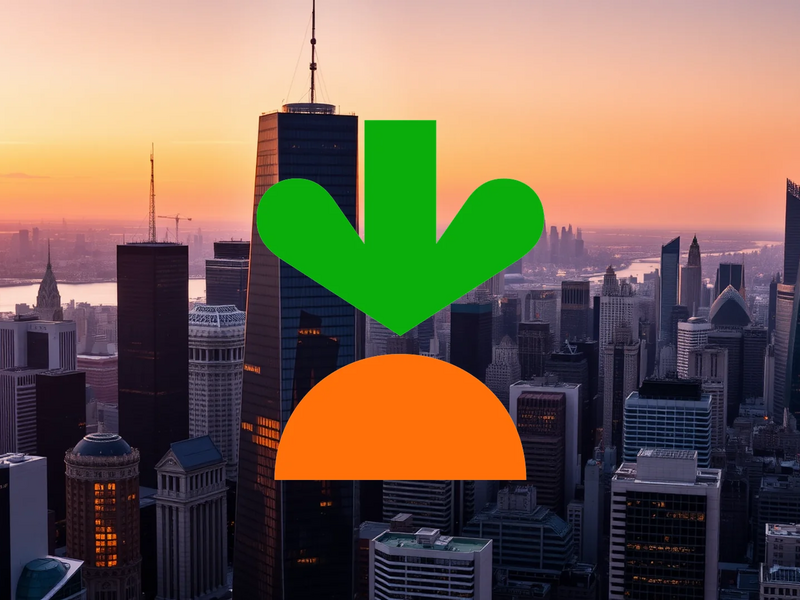the finest complimentary Android applications released by Google.
However, Google offers more than simply these popular applications. A brief visit to its developer page on the Play Store reveals a complete array of tools accessible for your Android device. Some of these are hidden gems that are equally as useful and feature-rich as Google’s most downloaded applications.
If you’re keen on exploring new methods to enhance your productivity or enjoy your leisure time, here are five lesser-known applications created by Google that you ought to try. Each has 100 million downloads or fewer, yet they are remarkably useful for various users.