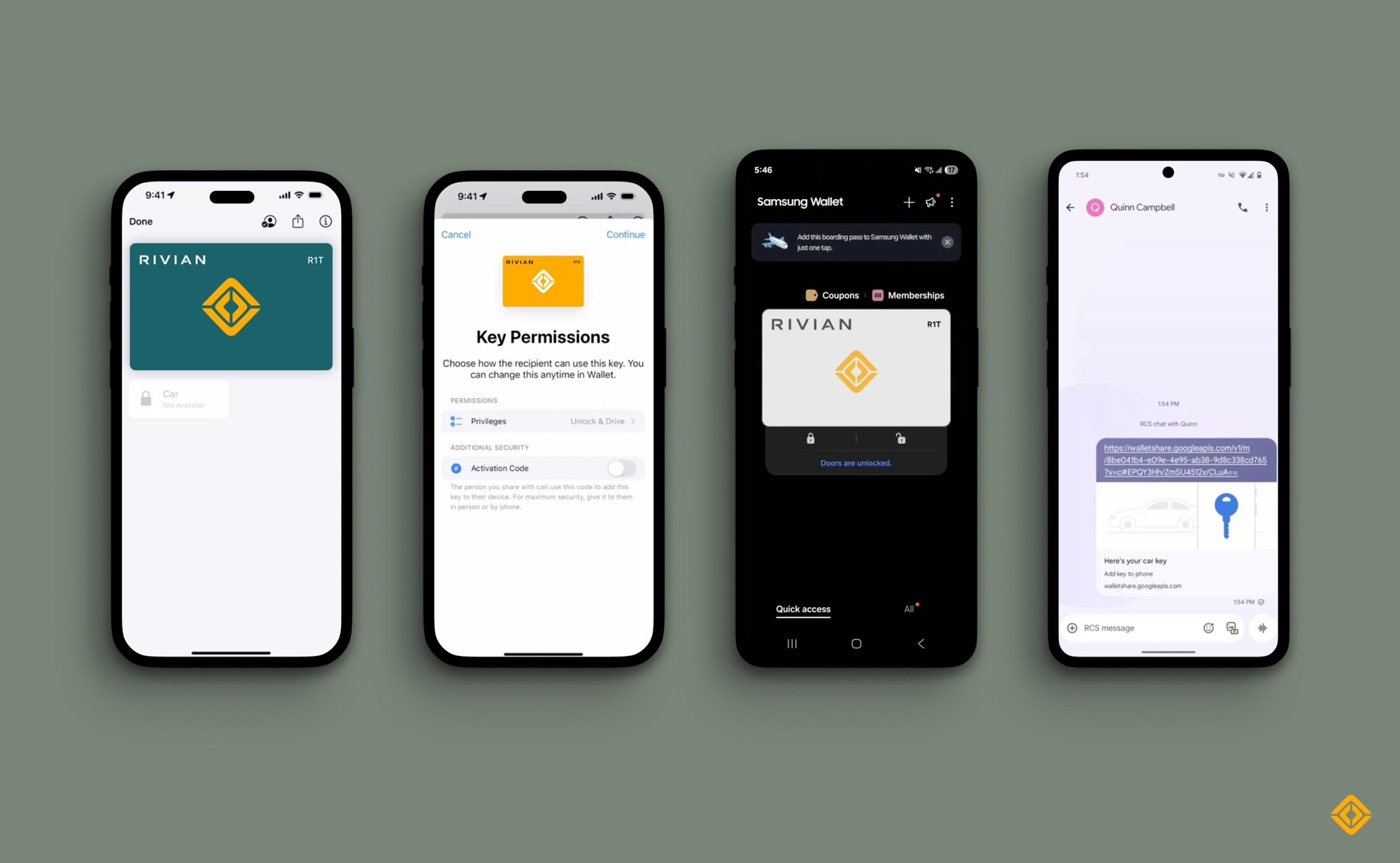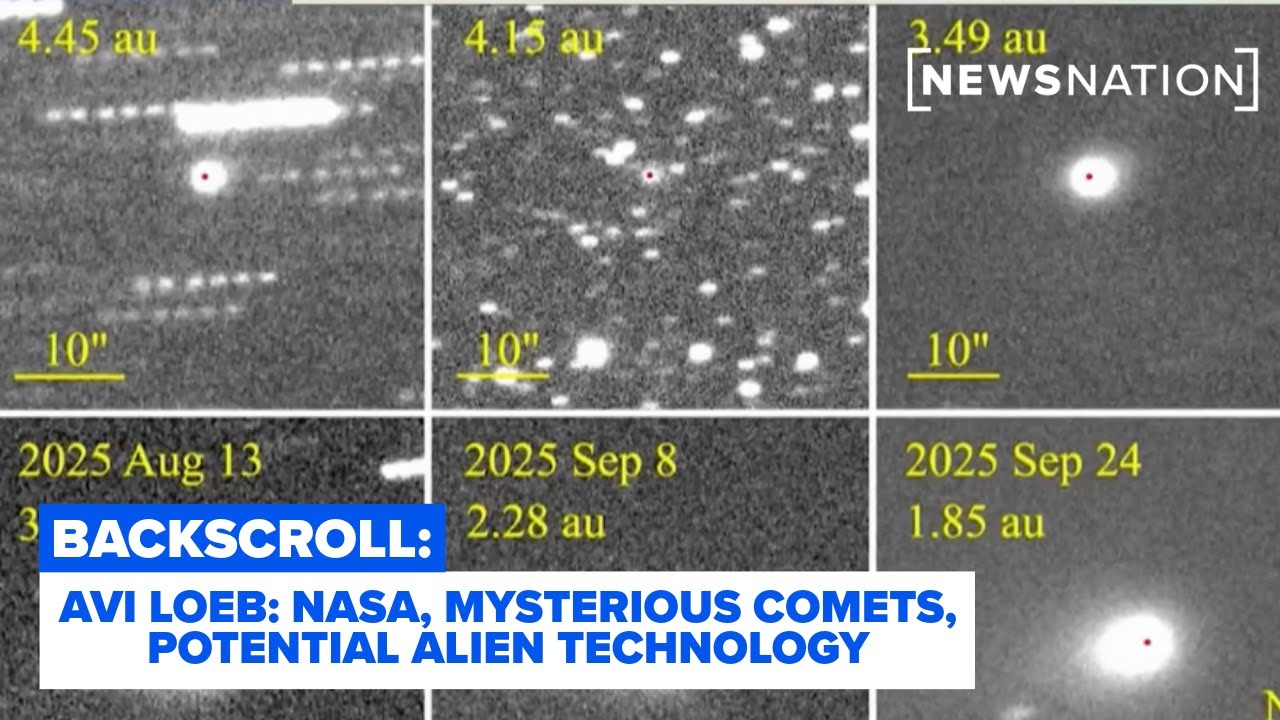**Rivian’s 2025.46 Software Update: Major Features and Improvements**
Rivian has recently introduced its most recent over-the-air software update, version 2025.46, presenting several thrilling features for its R1 vehicle lineup. This update comes in the wake of the company’s AI and Autonomy event, where Rivian highlighted its progress in autonomous driving technology and vehicle functionalities.
### Major Features of the 2025.46 Update
1. **Universal Hands-Free Driving**:
A prominent feature of the 2025.46 update is the launch of Universal Hands-Free driving for Gen 2 R1 owners. This functionality permits drivers to engage in hands-free driving on nearly any road with well-defined lane markings. However, it is crucial to understand that this is not a completely autonomous feature, as it does not handle stops at traffic signals or stop signs.
2. **Enhanced Drive Styles**:
Rivian is also introducing three new Drive Styles for its assisted driving features, allowing users to choose their desired level of driving assistance:
– **Mild**: Provides a relaxed driving experience with gradual lane adjustments.
– **Medium**: Balances sensitivity with traffic patterns.
– **Spicy**: Delivers a dynamic driving experience with shorter gap distances and swifter steering.
3. **Digital Key Feature**:
The update brings forth a Digital Key functionality for Gen 2 R1 owners, allowing them to integrate their vehicle key into digital wallets on devices like iPhones, Apple Watches, Google Pixels, and Samsung gadgets. This feature improves convenience and facilitates easy vehicle access sharing with family and friends.
4. **Driver Display Customization**:
Gen 2 drivers can now toggle between various views on the Driver Display, including an Autonomy view that displays nearby lanes and vehicles, as well as a Maps and Navigation view. Gen 1 drivers have comparable options, providing a more personalized driving experience.
5. **RAD Tuner for R1 Quad Owners**:
The update features a new tuner screen for R1 Quad owners, created by the Rivian Adventure Department (RAD). This functionality allows drivers to fine-tune their vehicle’s performance beyond factory settings, adjusting aspects such as acceleration, torque distribution, and stability.
6. **Kick Turns**:
Another groundbreaking feature introduced in the update is the capability to execute Kick Turns. This function enables the vehicle to make tighter turns in off-road scenarios at low speeds by managing power and tire traction, improving maneuverability.
### Future Developments
Rivian intends to extend its Enhanced Highway Assist ADAS to accommodate Universal Hands-Free driving across over 3.5 million miles of roads in the US and Canada, with availability anticipated to commence in early 2026. The deployment of the 2025.46 update represents a significant stride toward this ambition.
### Conclusion
The 2025.46 software update from Rivian signifies a notable enhancement in the capabilities of its electric vehicles, improving user experience with new functionalities and better driving assistance. As Rivian continues to push boundaries, the automotive sector is set for thrilling advancements in electric and autonomous driving technologies.