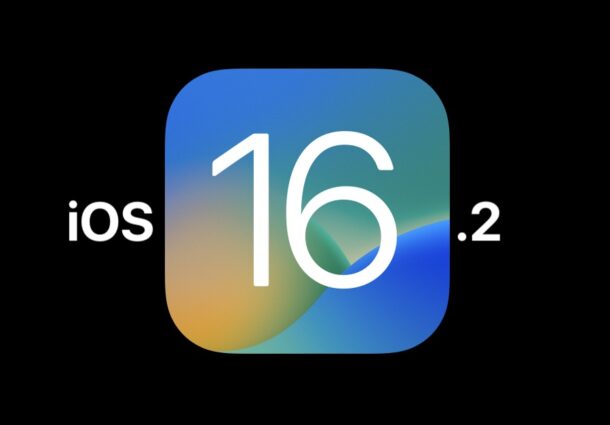
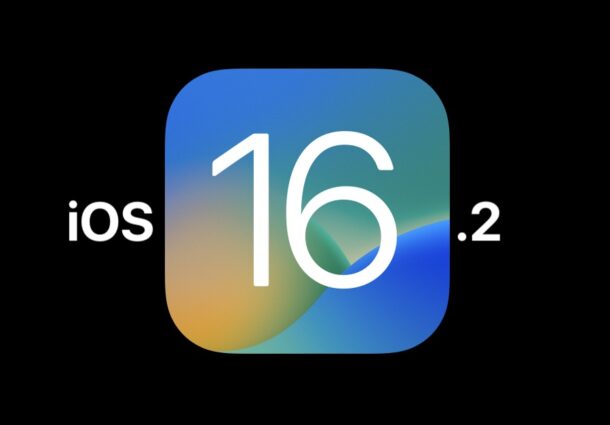
Apple’s Photos app underwent a significant redesign last year, and iOS 26 introduces several fresh changes. Here’s everything that’s new for the Photos app in iOS 26.
## New Liquid Glass Design
One of the most substantial modifications affecting all Apple applications this year is iOS 26’s new ‘Liquid Glass’ aesthetic. Specifically in the Photos app, you will notice Liquid Glass UI features throughout—from buttons and navigation tabs to popup menus and more. While your photos and videos remain the primary visual focus of the app, Photos’ integration of Liquid Glass isn’t as pronounced as in some other apps—but it’s still a delightful update that’s hard to overlook.
## Tab Bar Navigation Returns
When Apple revamped the Photos app in iOS 18, the most substantial change involved navigation. The traditional tab bar was replaced with a single-screen UI. Following a wave of discontent from users, Apple has reinstated tab bar navigation in Photos with iOS 26. It’s not a complete return to the exact configuration prior to iOS 18, but Photos navigation is now notably closer to the old setup with three tabs:
– Library
– Collections
– Search
The Library functions similarly to earlier iterations of the app. Meanwhile, Collections gathers all the new, customizable sections introduced in iOS 18 into a dedicated screen.
## Spatialize Photos
Last year, Apple Vision Pro acquired a new capability to “spatialize” photos. Now, iOS 26 has brought a similar feature to iPhone users through the Photos app. While viewing a photo, a new button in the top-right corner allows you to see a ‘Spatial Scene’ version of the image. Essentially, it adds depth to your photo enabling you to pan around and explore different angles. It’s a fun addition within the Photos app, but the feature shines especially as Spatial Scenes for your Lock Screen wallpaper.
## New Customization Settings
Within the newly updated Collections tab, Apple is providing users with even greater customization possibilities than before. You could already fully customize and reorder the sections that appear in your Photos app, but iOS 26 introduces:
1. New view preferences for your collections
2. The ability to collapse and expand individual collections
For the first option, tapping the three dots at the top of the Collections tab presents three viewing choices. You can standardize all collections to a uniform size, either all small or all large, or select the default view which highlights certain collections more than others. The option to temporarily collapse certain sections should enhance navigation in your Collections view as well.
## Event Details Screen
Photos now features a new capability designed to provide you with details about significant events you attended. When browsing moments from events like concerts or sports games, swiping up will reveal a link with additional details about the event. For sports events, information such as venue, final score, and upcoming related events will be displayed. For concerts, you’ll gain access to top songs from the artist’s tour and more. It remains uncertain how ‘major’ an event must be to qualify for this exclusive details screen, but it’s hoped that Apple makes the feature inclusive of both large and small events.
## Photos in iOS 26: Wrap-Up
This year’s update for Photos illustrates Apple’s intent to advance the app while also using iOS 26 to reintroduce some of the familiarity that users lost in iOS 18. It may not be as packed with features as last year, but following the upheaval of that major redesign, a year of consistency could be exactly what Photos users are looking for.