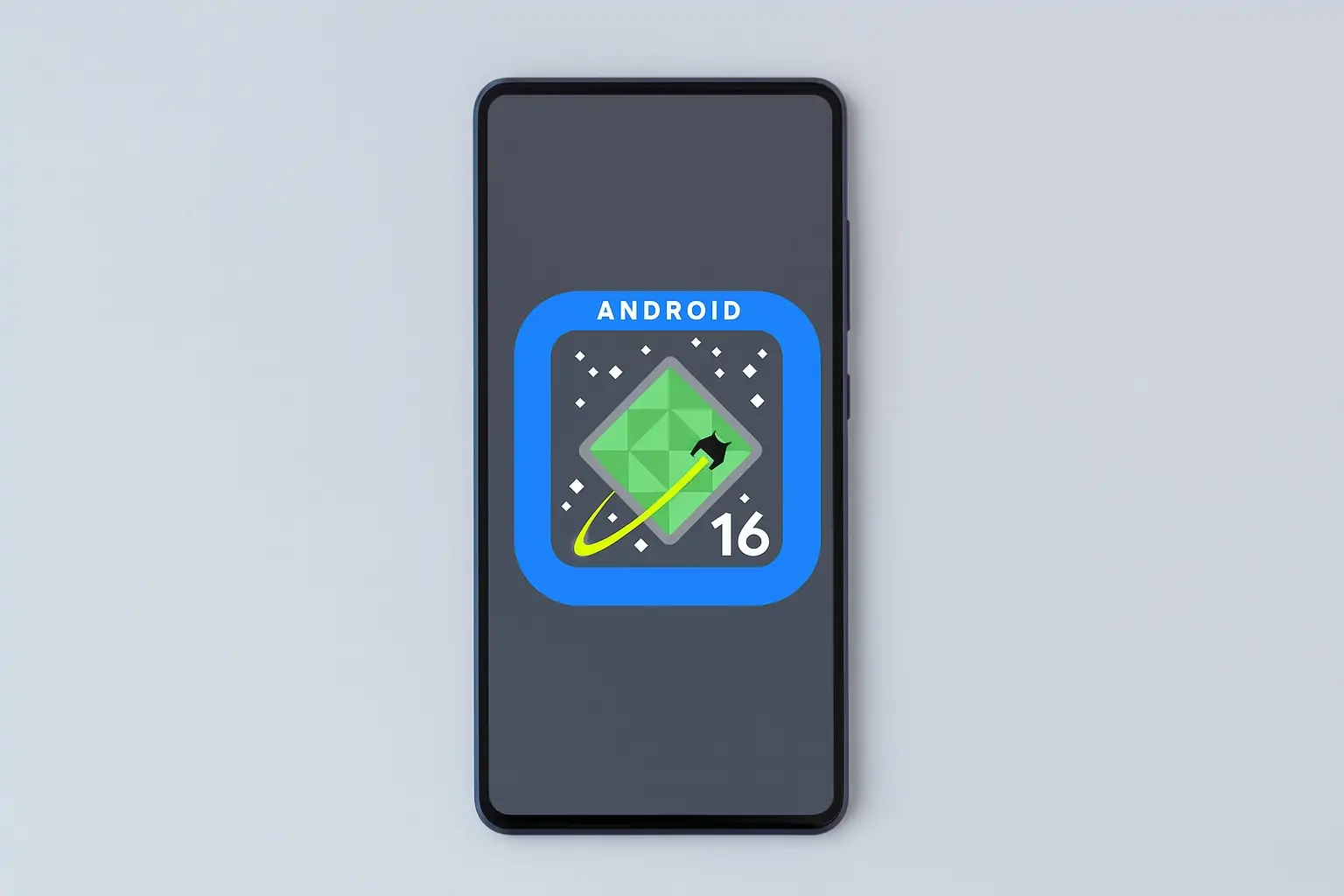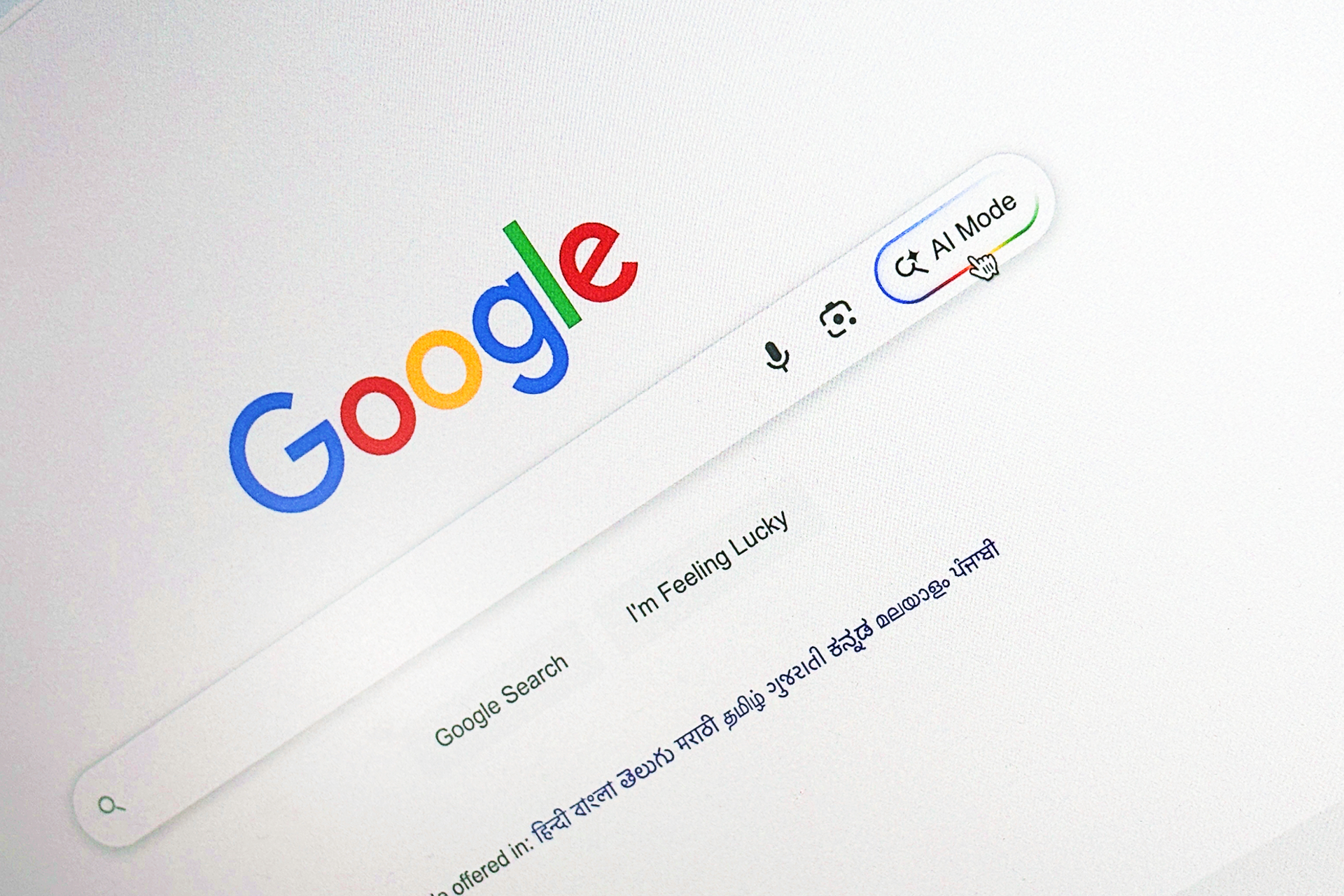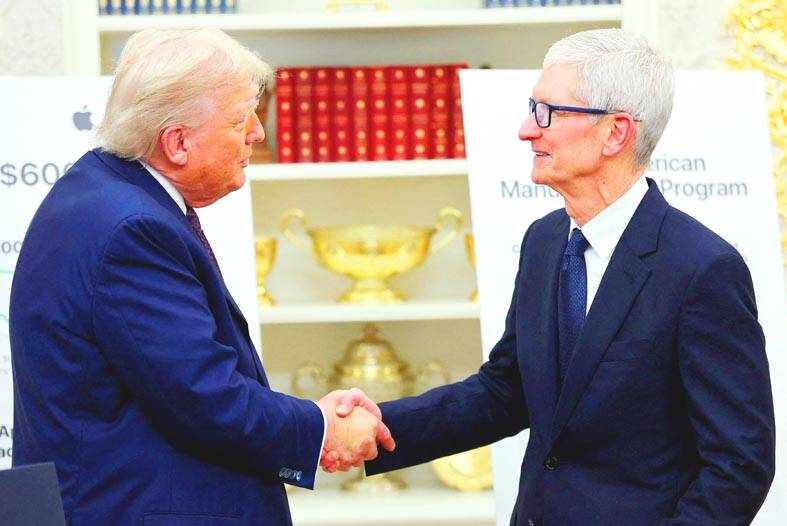Galaxy S23 FE Launches Significant One UI 8 Upgrade with Improved Lock Screen Personalization and Extra Capabilities
US users are first to receive the new software update.
Samsung has initiated the rollout of its newest One UI 8 update to Galaxy S23 FE users in the United States. This update offers a range of new features and improvements, aimed at enhancing user experience and device security.
Key Features of One UI 8 Update:
1. **Enhanced User Interface**: The update brings new lock screen customization options, enabling users to alter the clock design to correspond with their wallpaper. Users can modify the font’s thickness, size, and color, ensuring perfect harmony with the lock screen image.
2. **Proactive Tips and AI Features**: One UI 8 utilizes AI to deliver personalized recommendations, simplify tasks, and foster creativity. Features such as Drawing Assist and Writing Assist aid users in generating new ideas and improving their work.
3. **Security Enhancements**: The update incorporates Knox Enhanced Encrypted Protection (KEEP) for safe app-specific AI storage and the Personal Data Engine (PDE) for increased security. Knox Matrix further fortifies device security by logging users out of high-risk devices and offering data protection guidance.
4. **Improved Core Apps**: Numerous Samsung core apps, including Samsung Health, Reminders, Routines, Internet, Calendar, and Contacts, receive updates for an enhanced user experience.
5. **Now Bar**: This feature showcases real-time app activity and media player progress directly on the lock screen, granting users quick access to vital information.
The update is available for carrier-locked Galaxy S23 FE devices on select networks in the US. Users can check for the update by going to Settings > Software update > Download and install. The update is about 3GB in size and comes with firmware version S711USQU6EYIF.
With this update, Samsung continues to improve the functionality and security of its devices, ensuring users have access to the latest features and enhancements. Galaxy S23 FE owners can anticipate more updates in the future, as Samsung stays dedicated to providing ongoing support for its devices.
Read More