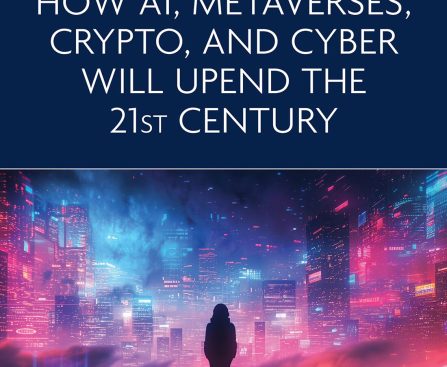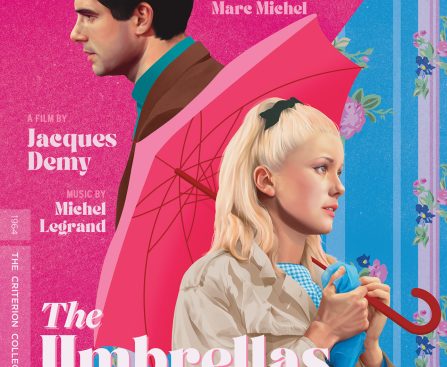save you a lot on batteries, this is one you should definitely look into.
Currently, Amazon offers a 3-pack of HDMI 2.0 cables at approximately the same cost as a 4-pack of Red Bull, and they are also highly praised by genuine users — naturally, Amazon holds them in high regard too. In addition to favorable ratings, these cables boast respectable specifications suitable for contemporary devices, and they can accommodate a range of gadgets.
There are numerous Amazon Basics that customers rave about, and if our compilation was slightly more extensive, it could have included the 3-pack of Amazon Basics HDMI Cables. Naturally, before purchasing any new cables for your devices, it’s crucial to ascertain which display port your device utilizes, as this can affect transfer speeds and similar factors when linking to a PC.