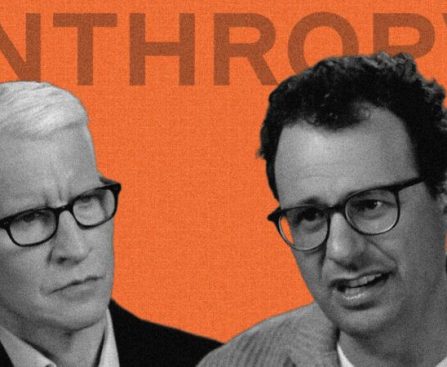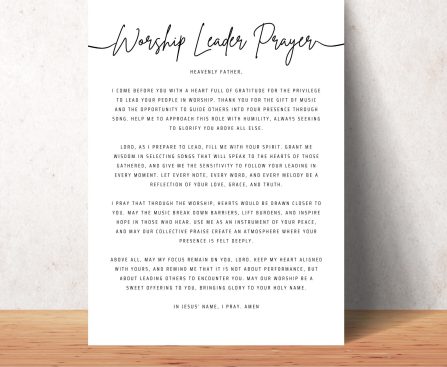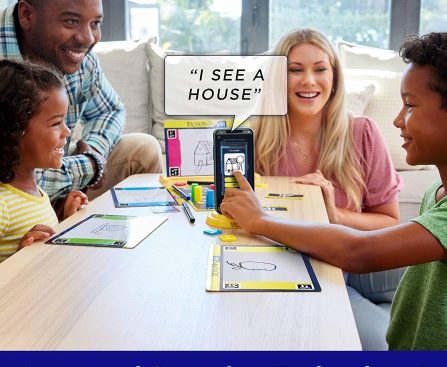Best Buy and Amazon have an enticing offer for individuals interested in acquiring the OnePlus 15. Both stores are providing a $100 gift card with the purchase of this flagship smartphone. This promotion is limited-time only, making it a desirable choice for shoppers keen to obtain the latest technology.
The OnePlus 15 is now available in the United States, featuring the new Snapdragon 8 Elite Gen 5 chipset, delivering enhanced performance compared to the Samsung Galaxy S25 Ultra. It sports a 6.78-inch 165Hz flat OLED screen and has an IP69K durability rating. The device is also equipped with an impressive 7,300mAh battery, ensuring up to three days of battery life on a single charge. Its camera capabilities rival those of high-end devices from Samsung and Google.
Best Buy provides up to $600 in trade-in credit for old or damaged phones, and both the 512GB and 256GB editions of the OnePlus 15 qualify for the $100 gift card. For those who prefer shopping on Amazon, the latter configuration is offered with the same gift card incentive.
Although the OnePlus 15 stands out with its battery life, charging speeds, and lightweight build, it presents certain drawbacks when compared to its competitor, the Galaxy S25 Ultra. Samsung extends seven years of OS upgrades, in contrast to OnePlus’ six, and features greater AI integration. The Galaxy S25 Ultra also comes with a built-in stylus and a larger display.
In the end, the choice between the OnePlus 15 and the Samsung Galaxy S25 Ultra may hinge on cost and individual preference. The OnePlus 15 is a budget-friendly option for those in search of a powerful device with superb battery longevity, while the Galaxy S25 Ultra provides extra features at a steeper price. With the Galaxy S26 Ultra on the way, consumers have a lot to ponder when selecting their next smartphone.