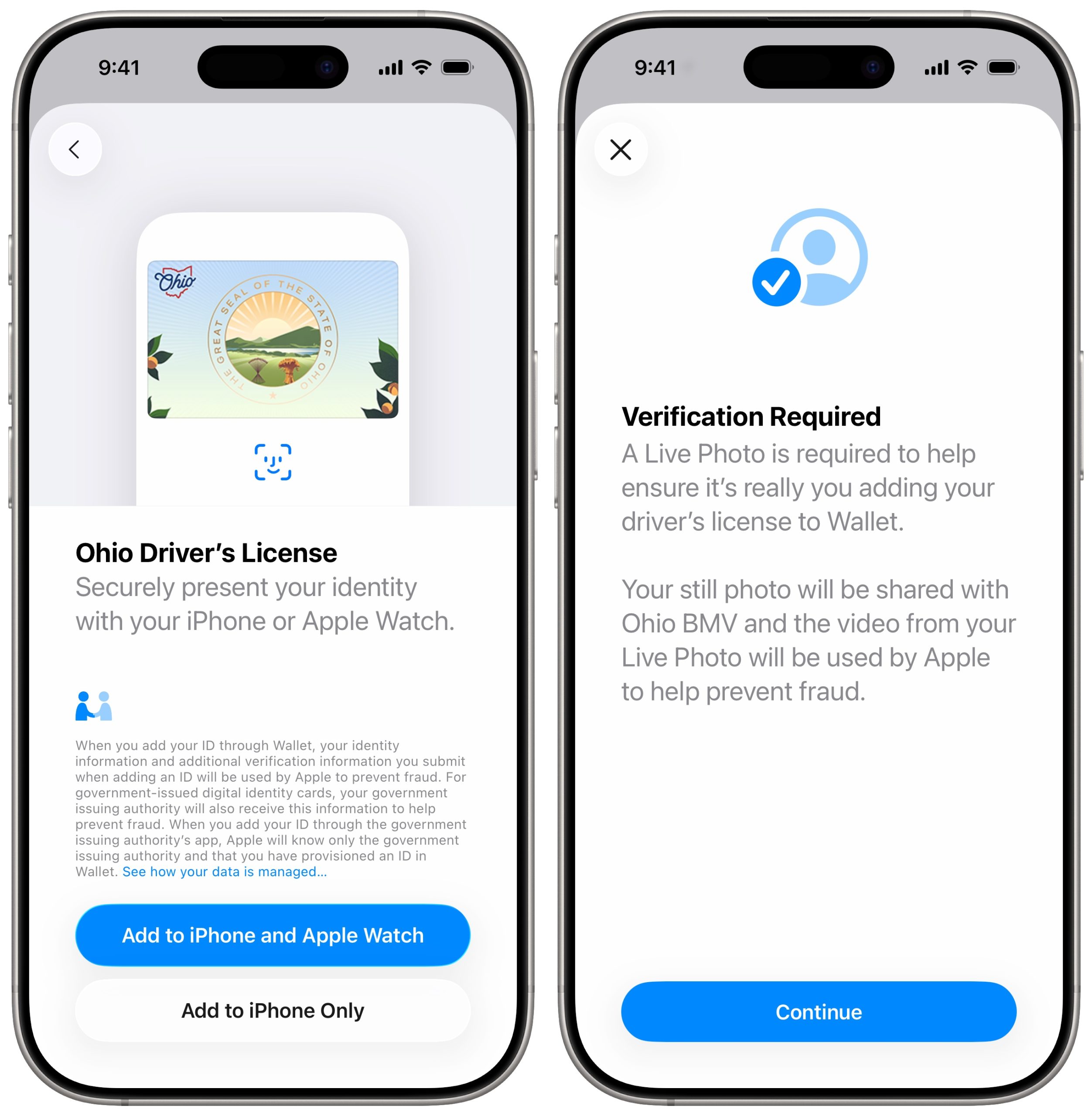
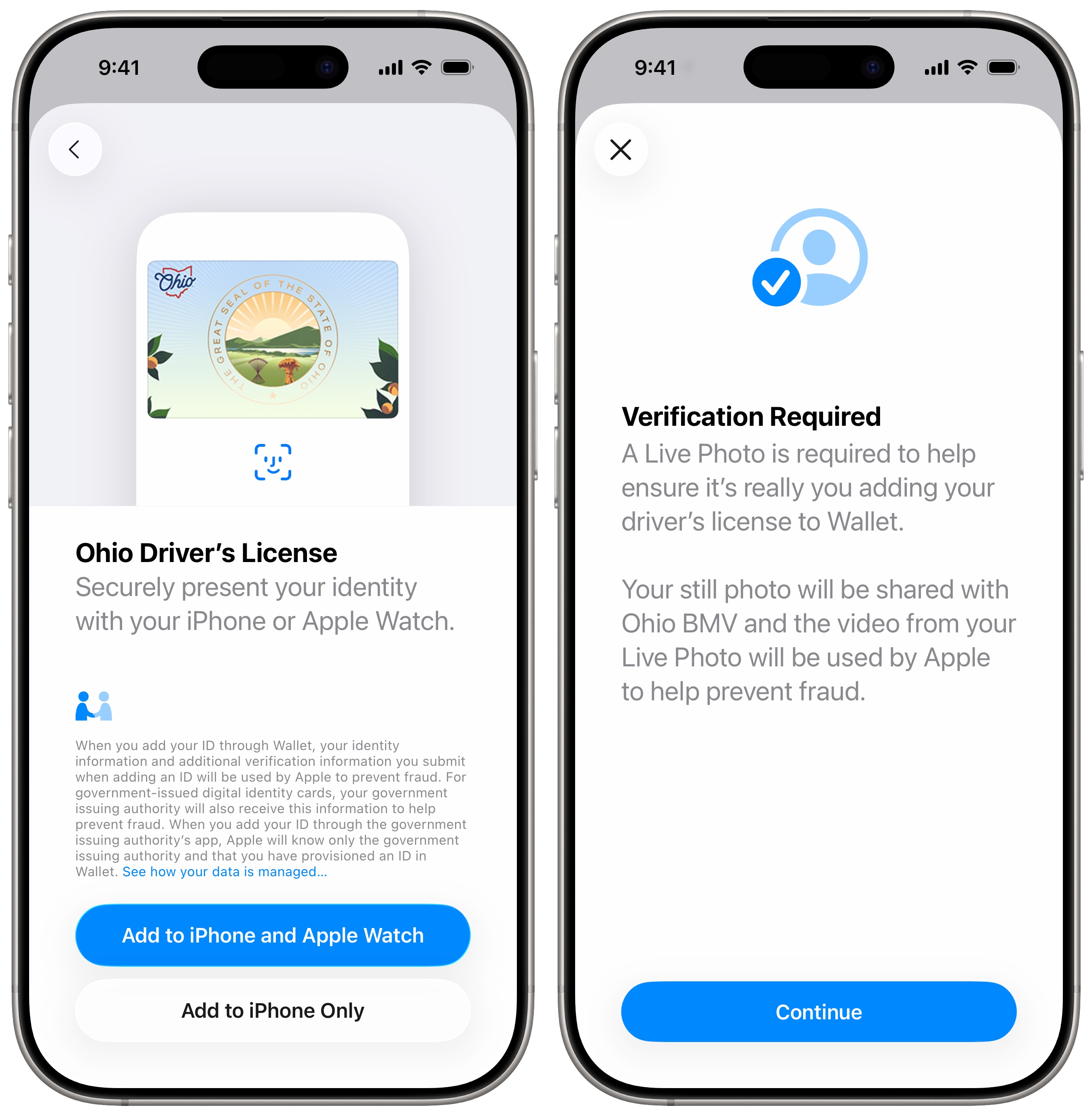
During the WWDC 2025 keynote, Apple showcased the upcoming iOS 26 operating system, along with iPadOS 26, macOS Tahoe, watchOS 26, tvOS 26, and visionOS 26. In addition to the revamped Liquid Glass UI, enhanced messaging features, and the expansion of Apple Intelligence, Apple seized the opportunity during its developers’ keynote to introduce new functionalities for the Wallet app.
Among the updates, Apple presented an upgraded boarding pass experience, which has been gradually deploying across airlines, along with the option for U.S. users to include their passport as a Digital ID. This allows Apple to provide users who are unable to add their driver’s license to the Wallet app the chance to have a digital ID using their passport.
After a wait of several months, Apple confirmed that U.S. users can now integrate their passport into the Wallet app. “With the rollout of Digital ID, we’re thrilled to enhance the ways users can manage and display their identity — all with the security and privacy integrated into the iPhone and Apple Watch,” stated Jennifer Bailey, Apple’s vice president of Apple Pay and Apple Wallet. “Since we enabled the addition of a driver’s license or state ID to Apple Wallet in 2022, we’ve witnessed how users appreciate having their ID readily available on their devices. Digital IDs provide this secure and convenient solution to an even broader audience across the nation, as they can now incorporate an ID into Wallet using details from their U.S. passport.”
Incorporating a Digital ID into Apple Wallet is an uncomplicated procedure and does not necessitate any particular iOS update. Here is how you can do it:
– Open the Wallet app on your iPhone and tap the plus icon.
– Choose Driver’s License or ID Cards.
– Select Digital ID and follow the instructions on-screen to initiate the setup and verification process.
According to Apple, users must scan the photo page of their physical passport as a part of the procedure. They are also required to scan the chip located on the back of the passport to verify data authenticity, in addition to taking a selfie for validation. A series of facial and head movements are necessary throughout the process.
To access the Digital ID, users can double-click the side button or Home button to open their Apple Wallet and select Digital ID. Apple has indicated that this feature is currently in beta at TSA checkpoints in over 250 airports in the U.S.; more accepted use cases will be disclosed in the future.