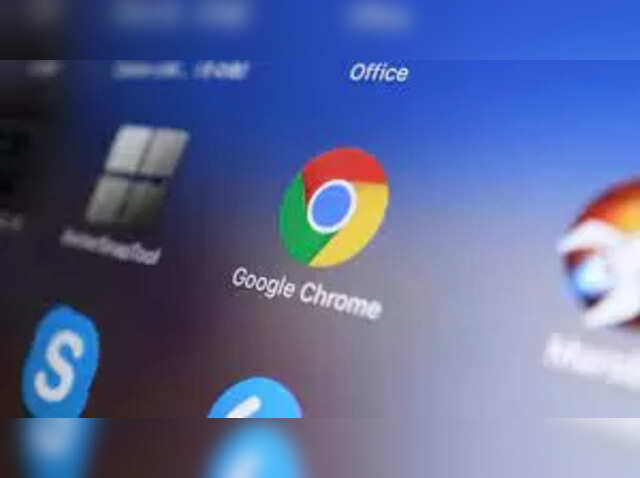
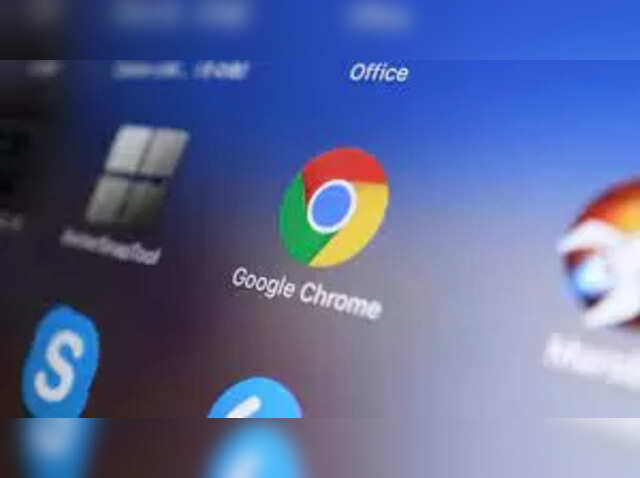
Google Chrome serves as your main browser, but if it has become incredibly slow at accessing websites, toggling between various tabs, or launching Gmail, it’s time to explore a few solutions. While Chrome leads the browser industry, it has recently gained a reputation for poor performance. The browser emphasizes functionality at the expense of resource management, permitting users to open and utilize numerous tabs and extensions, yet it provides little control over their memory and processing power usage. With several tabs active and extensions operating in the background, Chrome’s speed is adversely affected, leading to freezing or crashing.
Most users tend to download the latest updates and restart the browser, while some even contemplate switching to Firefox, Safari, or the newest AI-driven browsers. Nevertheless, transferring bookmarks, passwords, and saved pages to a different browser is a daunting endeavor. Others might opt for performing maintenance tasks and tweaking a few settings within Chrome to restore its functionality.
The positive aspect is that these problems can be resolved with a handful of configuration adjustments within the settings, thereby rejuvenating Chrome’s performance. The following five solutions address the primary reasons for the slowdown and enable you to operate Chrome effortlessly.