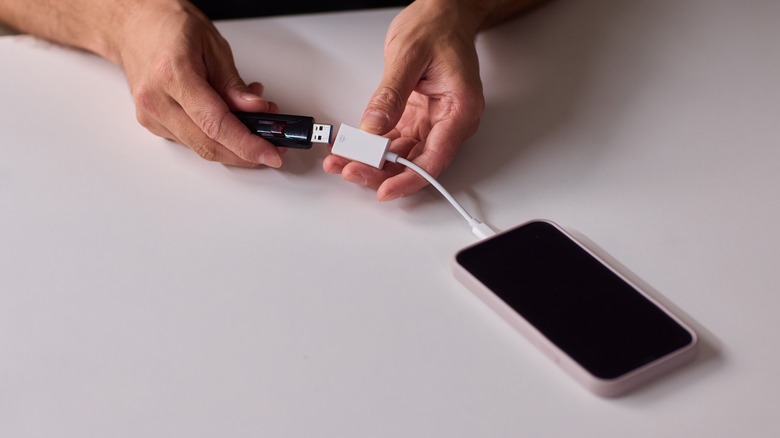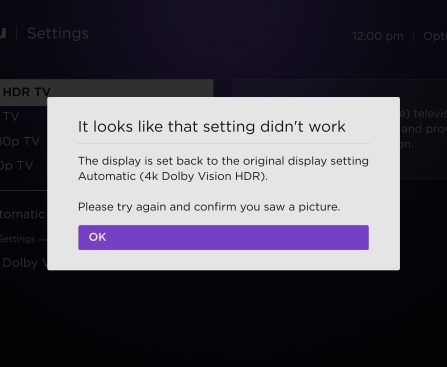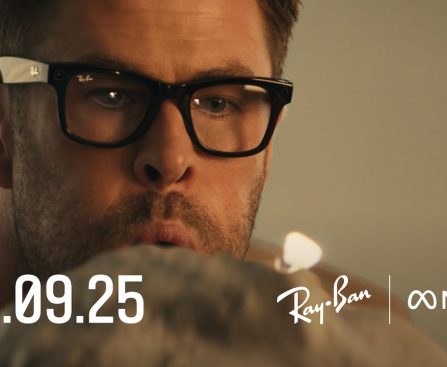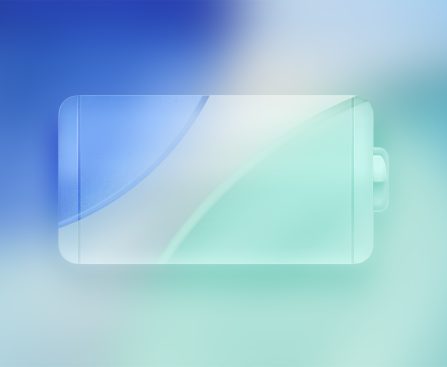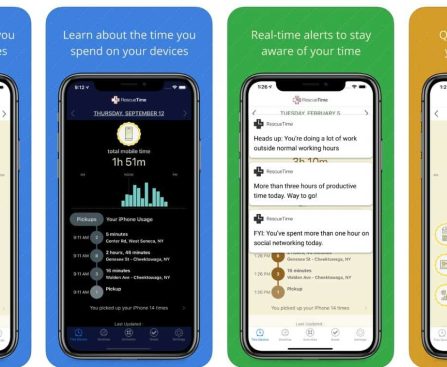After showcasing a robot equipped with arms at CES 2025, the company opted to venture into innovative territory within the home cleaning sector at this year’s event.
It’s worth mentioning immediately that, in contrast to the Saros Z70, which debuted shortly after CES 2025, Roborock indicates that the new wheel-leg robot vacuum — officially named the Roborock Saros Rover — remains a work in progress. Although it is already operational, evidenced by the company’s demonstration of it ascending stairs, descending a ramp, leaping, and even dancing (!), Roborock states that the definitive release date and feature list are both “to be revealed.”
What’s intriguing about this legged robot vacuum is that the company transitioned from surmounting 4cm thresholds with the Qrevo Curv to a robot capable of walking up stairs in under two years. Additionally, aside from the Saros Rover, Roborock also seized the chance to introduce the new Saros 20, Saros 20 Sonic, Qrevo Curv 2 Flow, and the F25 Ace Pro at CES 2026.